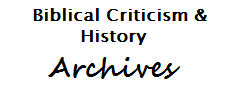
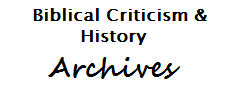 |
Freethought & Rationalism ArchiveThe archives are read only. |
|
|
#1 |
|
Contributor
Join Date: Jul 2002
Location: Milwaukee, Wisconsin
Posts: 15,576
|
I haven't done a lot of investigation with this, however I would like ANY help!
As we know, we can convert video cassette footage to DVD, so from analog to digital. I've heard that trying to conduct the same conversion from audio (tape) cassette to digital is basically garbage in - garbage out. I don't care what it would be, beit .wav, .mp3, or whatever digital format; my sole concern is is there any reasonable successful transfer of audiotapes onto a computer and then creating a digital output either on that computer or onto a disk? Regards Invictus |
|
|
|
|
#2 |
|
Banned
Join Date: Jul 2002
Location: Arizona
Posts: 4,294
|
Well, it depends on a couple of factors...
1. The quality of the tape/recording. Are we talking about a high-quality cassette tape, player, and first generation recording? 2. The connection to the computer. What kind of sound card? Are you going straight from a decent deck with RCA outputs directly to the sound card? 3. The format you're recording to. Saving as a wav file with a high bitrate is your best bet. Mp3's are compressed at a 10:1 ratio to make the file size smaller, and sound quality suffers as a result. Another thing I've been told is that the sound quality of mp3's deteriorate after repeated openings. Not sure if its true, but I swear some of my older mp3's are starting to sound a bit "fuzzy." You might want to check out some editor software, too. Cool Edit 2000 is only 69 bucks, and for an extra 50 bucks, you can get a plug-in to reduce hiss, clicks, and pops. Great for cleaning up tapes you made from old vinyl! |
|
|
|
|
#3 |
|
Veteran Member
Join Date: May 2001
Location: Melbourne, Australia
Posts: 2,832
|
Oooh oooh oooh. Being a fossil of the Analog Age and 97% computer inept, I even invested in a stand-alone Audio player (connected to my homes stereo) with an analog input so I could record cassettes, radio, LP's onto CD. I then spent the next 6 months gradually recording my atrocious LP collection onto CD seeing as those tasteless bastards in the music industry had deemed the majority of it not worth re-releasing in digital format.
But unfortunately Milwaukee's a long way from Melbourne, so helping you might be tricky. Otherwise I think you can fit your computer with an audio card with an analog input, but I'm sure more knowledgeable people will fill in the blanks here. |
|
|
|
|
#4 |
|
Banned
Join Date: Jul 2002
Location: Arizona
Posts: 4,294
|
If you'd really like to start drooling, I've got an earlier version of this baby in my studio at work.
It accepts pretty much any type of audio input, and burns CDs directly in real time. Of course, the last time I checked, it was around 900 bucks, so... Edited to add... Well, the link didn't work exactly as I thought. Click on "products" and hit the CDR830 link. Damn. |
|
|
|
|
#5 | |||
|
Contributor
Join Date: Jan 2001
Location: Proud Citizen of Freedonia
Posts: 42,473
|
Quote:
Quote:
Quote:
I'd check out Musicmatch. Its cheaper. |
|||
|
|
|
|
#6 | |
|
Beloved Deceased
Join Date: Oct 2002
Location: Raleigh, NC
Posts: 7,150
|
Quote:
So basically, that statement is Bullshit�.  What you're experiencing in sound quality loss is probably listener fatigue, heating in components somewhere, or�more likely�listener fatigue. What you're experiencing in sound quality loss is probably listener fatigue, heating in components somewhere, or�more likely�listener fatigue.To record, you might be able to use the mic jack on your computer (if the casettes are only mono), or you can run a speaker cable from the headphone jack of your casette player to the line-in on your computer. If you have high-end gear, though, I dunno. Also, consider a sound card with good recording capabilities, like an Audigy or pretty much any M-Audio prosumer card. (Audiophile, Delta, etc.) Anyway, you should be fine recording to WAV (it comes out to ~1.4 MB/s if you record at CD quality, aka 44KHz�16bit�2ch), unless you do a whole bunch of casettes before you cut up the cluster-fuck files and transcode to something smaller. Try OGG, too (CDEx has nice rippers for both MP3 and OGG), since you can get perceptually identical sound quality at much lower bit rates than MP3. |
|
|
|
|
|
#7 |
|
Regular Member
Join Date: Feb 2003
Location: Pickering, ON, CA
Posts: 447
|
I've recorded and encoded some stuff digitally from tape before. Here are a few ideas:
1) You'll probably need a Y cable that has a male 1/8" stereo plug on one end and two RCA male connectors at the other end. Typically, the Red RCA plug goes to the Right channel. Make sure you have a good quality cable as over time, the wire will begin to wear out and you may hear scratching when you move the cable around. 2) Get some audio editing software so you can cut the start / end from your recorded files (Most tape decks make clicks when you stop and start them). You could also record an entire tape and divide it up into different songs, using Crop / Trim / Copy and Paste functions. I've used Goldwave, Cool Edit and SoundForge and they are all decent programs. I like SoundForge's interface as it makes it easy to play a selected section, make fine adjustments to the selection and zoom into the wave file to choose a particular location for it's start and ending points. 3) Make sure your sound card records a clean signal. Sometimes hard disk or network activity during recording will add bleeps and blips that you can hear. Record silence for a minute or two and do random things on your computer to see if this noise is a factor. You can sometimes filter this noise out after recording, but it is preferrable to have a high-quality sound card when making your recordings. Sometimes moving your sound card to another slot away from other cards, or moving signal cables away from your sound card will resolve this problem. Also check the levels of incoming audio. Most audio recording programs have a monitor mode that lets you see the levels in realtime. Use the sound control panel (Under the extra settings for recording) and mute all input sources you are not interested in (e.g. Microphone, PC Speaker, AUX, CD... these may add more noise to the signal you are trying to record on Line In). If possible, disable any soundcard 3D, bass boost or other filters that may be in your sound control panel. Also change your tape deck settings so they match the media being recorded (e.g. Press the appropriate buttons for Dolby, Metal, Type I/II, disable any output equalizer... I've found dolby noise reduction gives a clearer recording, but it's up to you to decide what sounds the best) Line out from most cassette players is generally a consistent level that can't be adjusted, so you adjust the Line In slider on your volume control panel. Use the monitor feature while playing your cassette to verify that your signal is as loud as it can be without ever having any clipping (e.g. extremely loud sections would produce a peak around the -3dB mark). Compare the volume settings of your recordings with other recordings you may have in your collection to make sure that that the level of your recorded songs isn't too loud. Otherwise, you will end up having to adjust the volume for each song when you go to play your music collection. Audio editing programs have "Equalize" and "Gain" adjustment tools that allow you to change the volume level if the recording is too loud. 4) The minimum settings I would use for recording are 22kHz, 8 bit stereo... Cassettes have their own bandwidth limits that are under 16 kHz in my tests and they have their own noise levels as well... so recording at a higher bandwidth / bit rate may just be recording extra noise that isn't really part of the source and it would also require more disk access and disk space while you are recording it (Disk space isn't such an issue these days). 5) When editing your recordings set your start and end selections immediately before and after the first and last discernable signal at a position where the wave crosses the 0 axis. Select a very small region (.05 seconds at most... generally 1/4 to 1/2 of a waveform) at each end of the track and use the "Fade In" / "Fade Out" feature. This will ensure your track starts at 0 level and then you won't hear any clicks at the start or end. Besides this small fading, I don't recommend fading in or out any significant portion of the track, because this is removing part of the track and you are left with an incomplete copy (regardless of how repetitive it is). 6) Some encoders do not like converting files that are not 44.1kHz, 16-bit - so do a test run to make sure everything will work okay. Having a lower quality source recording means that you can also use a lower-bitrate file (e.g. A 22 kHz, 64 kbps MP3). You can use LAME to encode an MP3 file or OggDropXPd to easily encode an OGG file... Make sure your favourite audio player can play the output of these files before you convert your whole collection. If you don't want to use lossy compression, you could use the FLAC format which apparently gets a decent compression ratio (50% I've heard) and you can convert back to an exact copy of the source WAV file. 7) When encoding using LAME, I suggest just using the automatic -r3mix option rather than fooling with all the individual settings. For OGG, there's an auto-quality management factor that would be set to 0.0 for 64 kbps. You may have to experiment to determine what quality is acceptable to you when playing the output files on your system. 8) If you are going to be playing your target files on your portable MP3 player or car CD/MP3-Player, make sure that the encoded files will play on that system. 9) MP3s and OGG files have description tags that you can edit if you can find the right utility for them. For MP3s, Winamp will let you edit the ID3 tags. For OGG files, you may need to use the set of OGG vorbis tools which are command-line based (But there may be some GUI front-ends that can make use of these). The advantage to the tags is that you will get meaningful descriptions and additional details about your encoded recordings when you play it on a media player. The perception of audio varies from person to person, so depending on your listeners, audio setup and quality of your source cassette tapes you may need a higher recording quality. All I can suggest is that you experiment with it and see what you like. Well, good luck with your recordings.. Just ask if you need more details, otherwise a google search should help you find the OggDrop, FLAC or LAME encoders. |
|
|
|
|
#8 | ||
|
Regular Member
Join Date: Nov 2002
Location: City of Dis
Posts: 496
|
Quote:
Quote:
|
||
|
|
|
|
#9 |
|
Contributor
Join Date: Jan 2001
Location: Proud Citizen of Freedonia
Posts: 42,473
|
I'll plug my Santa Cruz sound card here. Really love it. It expands acoustical music. Its also 5.1 virtual channels.
|
|
|
| Thread Tools | Search this Thread |
|